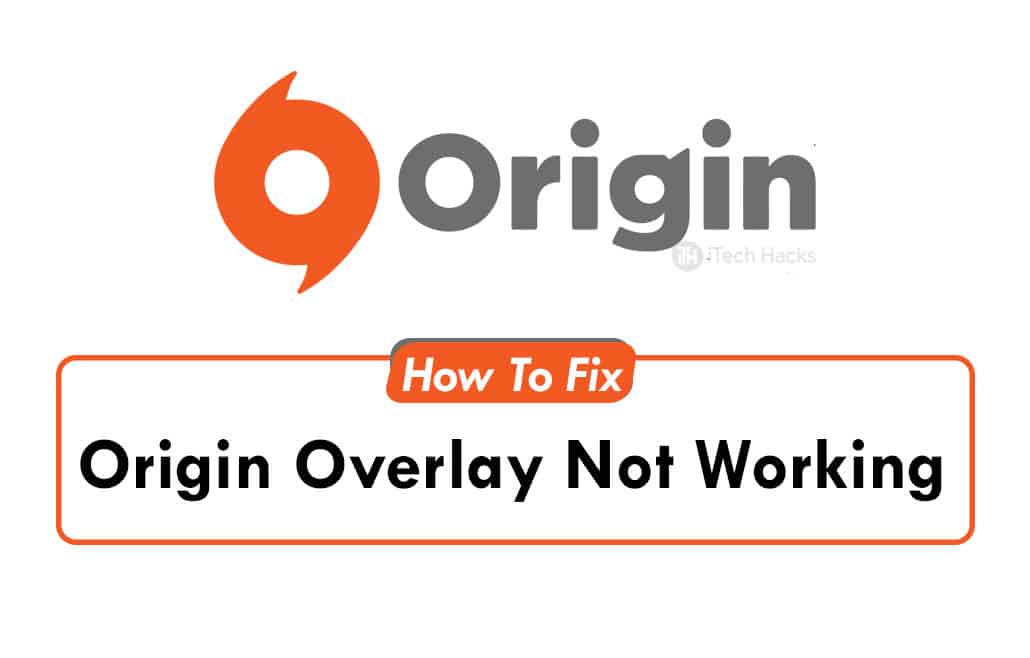It is compatible with Android, iOS, Windows, and macOS operating systems. The in-game overlay feature provided by Origin is helpful for players as they can access friends’ lists or messages without closing the game. However, several users have reported facing any error while trying to use the Origin Overlay feature. Thus, here we are with some of the best methods which you can use to fix this error on your device.
There are several reasons due to which you might be facing Overlay not working error Origin. Some of the most prominent reasons include conflicting applications, outdated OS, corrupted files, etc. Follow the methods and their steps listed below to fix the Overlay Not Working error on Origin.
Method 1: Verify that the Origin in-game overlay is Enabled.
Before you start with any technical method, make sure that in-game overlay is Enabled on Origin. Follow the steps listed below to do so! Step 1- Launch Origin on your device. Step 2- Click on menu » Applications settings. Step 3- Here, click on Origin in-game tab. Step 4- Verify that the toggle key is on. If not, turn it on and launch your game to check if the error has been fixed.
Method 2: Clear Temporary Files and Cache.
If the cache memory of Origin gets corrupted, you might come across this error. Clearing Origin’s cache and temporary files can fix the error. Execute the steps listed below to fix the error. Step 1- Close Origin on your device and end-all of its running process from the Task Manager. Step 2- Launch Run on your PC and type %temp% in the text box and hit Enter. Step 3- Delete all the files in this folder. Step 4- Again launch Run and type %ProgramData%/Origin this in the text box and hit Enter. Step 5- Here, delete all the folders EXCEPT LocalContent. Step 6- Again, in the Run box type %AppData% and hit Enter. Step 7- Now, in the Roaming folder, search and delete the Origin folder. Step 8- In the address bar of the Roaming folder, click on AppData, and open the Local folder. Step 9- Here, search and delete the Origin folder. Step 10- Restart your PC and check if the Origin overlay error has been fixed.
Method 3: Disable Applications Conflicting with Origin Overlay.
It is highly possible that another application using the Overlay feature is conflicting with the Origin Overlay feature. Below we have listed some of the applications which are known to do so!
- Razer Synapse.
- OBS. 3.vSteam.
- Cortex.
- Nvidia GeForce Experience.
- Uplay.
- Xbox Windows app.
- Discord.
- MSI afterburner.
- Rivatuner statistics/server.
- Reshade.
- AMD’s Wattman program.
- Fraps.
- AB overlay.
- Asus Sonic Radar.
- NVIDIA Shadowplay.
- AverMedia Stream Engine. Close any of the apps running on your device. Also, disable the overlay feature of those applications. If the error persists, try uninstalling the application. Also Read:
What is AAE File Extension? How to Open it on your Mobile/PCGetting ERR_CACHE_MISS In Google Chrome? Here are the FixesHow to Fix PR_END_OF_FILE_ERROR (SSL) in FirefoxHow To Fix Steam Store Not Loading 2023
Method 4: Add Origin as an exception to your antivirus.
The antivirus installed on your device can lead to Origin overlay not working on it. Follow the steps listed below to add Origin as an exception to it. Step 1- Launch the antivirus software on your device and navigate to ‘Setting‘ on it. Step 2- From the ‘General‘ tab, click on the “Exception” option. Step 3- Now, add Origin’s executable file to it as an exception. Step 4- Restart the Origin’s client on your device and check if the overlay not working error has been fixed. If you are still facing the error, try disabling the antivirus to check if it gets fixed.
Method 5: Reinstall Origin.
If none of the above methods help you in fixing the Overlay Not Working error on Origin, then you can uninstall it from your device and reinstall it. Note: Before reinstalling Origin, delete all the temporary files and cache memory of Origin.
Q1. What causes Origin overlay not to work?
There are several reasons such as conflicting applications, outdated OS, corrupted files, etc. The Origin overlay not working error is caused due to any one of these reasons.
Q2. How to fix Origin overlay not working error?
To fix this error, there are several methods which you can use. Above we have listed some of the best methods which you can use to fix the Origin overlay not working error.
Conclusion:
These are some of the best methods which you can use to fix the Overlay Not Working error on Origin. The steps involved in these methods are easy to understand and execute. If you know of any better method to fix the Origin Overlay Not Working error, then please let us know about it in the comments section below.
Δ