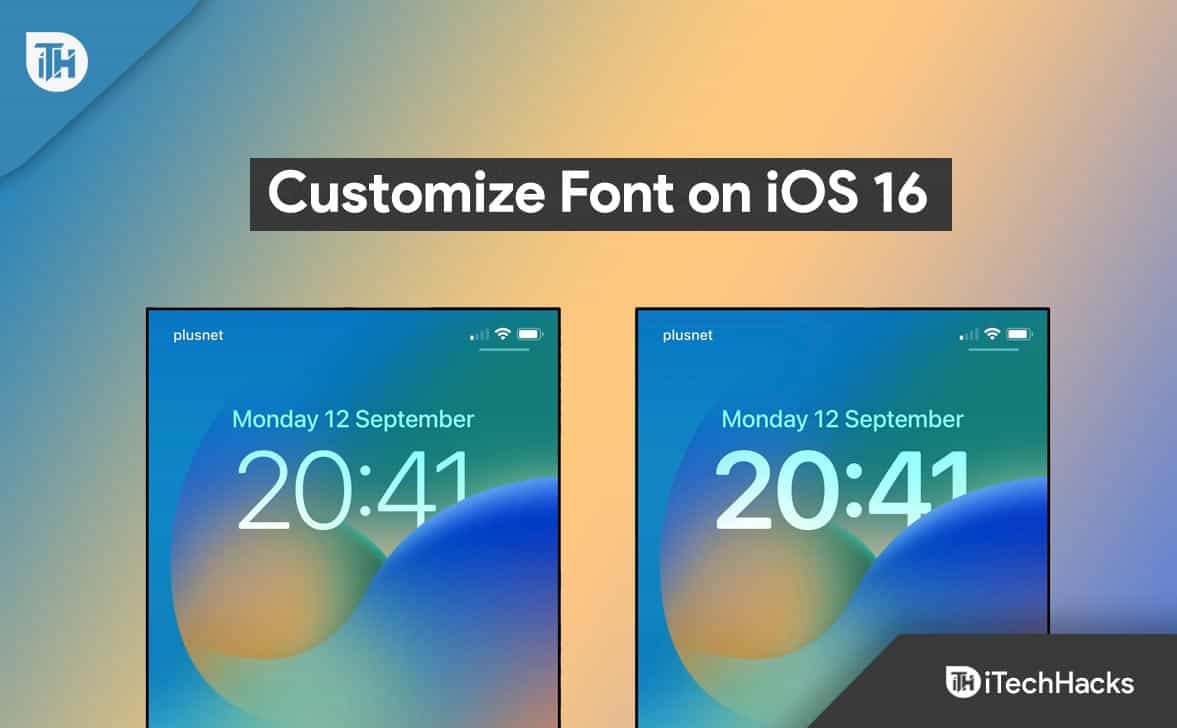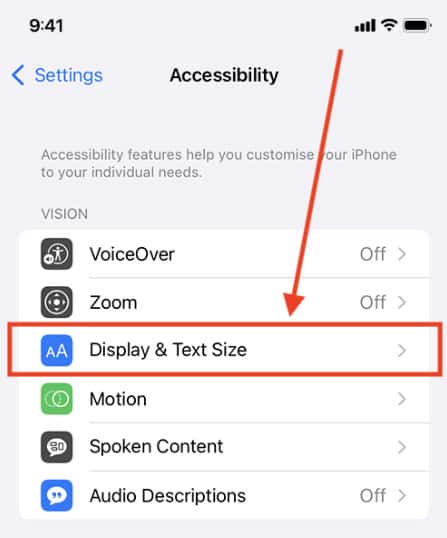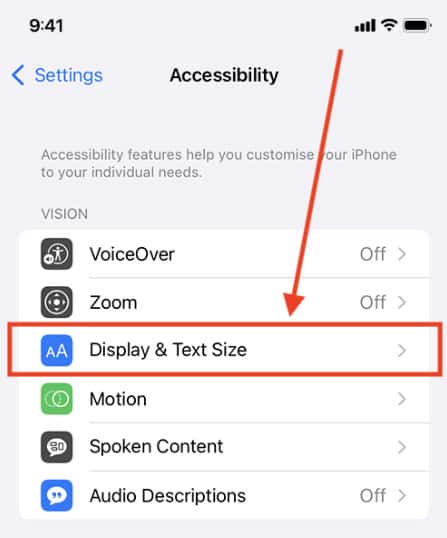But, not many users currently know how the iOS 16 font change on iPhone/iPad. That’s the reason we are here. This comprehensive guide will get all the information regarding the iOS 16 font change feature on iPhone/iPad.
How does Changing Fonts and Colors Work?
It may have already been mentioned on the editing page, but we would like to reiterate that the change only affects the time element when you change the typeface. The date element and any lock screen widget texts remain unchanged.
1 How does Changing Fonts and Colors Work?2 How To Change Fonts on iOS 16 (Lock Screen)3 Make the text Bold in iOS 16 on your iPhone or iPad4 Change The Clock Font on Your iPhone5 How To Customize Lock Screen Clock’s Font6 Change Font Size For Particular Apps on iPhone7 Change Font Style for Videos on iPhone 147.1 From Author’s Desk
Contrary to what you might think. You can change the colors of all the texts and elements on a lock screen widget at the same time. So, now you can go to know how the iOS 16 font changes. Therefore, let’s check them out.
How To Change Fonts on iOS 16 (Lock Screen)
It meets the basic requirements of your vision, even though Apple limited the font changes on iPhone. Having trouble reading small text? You can enlarge the font size to improve your reading ability. You can reduce the font size if you don’t feel comfortable with a large font size. On iPhone, you can change font size easily by entering the following settings:
Make the text Bold in iOS 16 on your iPhone or iPad
Now, you know how the iOS 16 font change on your iPhone/iPad is updated to iOS 16. But what if you need to Bold the text on yours? Bold Text makes the font appear thicker and richer, which can help improve legibility. So, in case you don’t know how to bold text your text on iOS 16 iPhone/iPad, make sure to check out the steps:
Change The Clock Font on Your iPhone
In case you already know how the iOS font change on your iPhone/iPad, but if you want to change the clock font? Well, don’t worry! We have mentioned some easy steps using which you can easily make your iPhone’s clock more catchy. So, let’s check out the steps to do so: That’s it. Now, you have to make the changes your clock font on your iPhone.
How To Customize Lock Screen Clock’s Font
You can significantly modify the look of the lock screen clock by changing the font and color. You can change the appearance of your iPhone’s lock screen by modifying the font and color of elements such as date, time, and widgets. So, in case you want to know how the iOS 16 font change on iPhone’s clock, make sure to check out these steps:
Change Font Size For Particular Apps on iPhone
It is also possible to customize the font size for each app separately. This can be done in Settings > Control Center (add Text Size to the Included list). Launch Control Center, select Text Size, which looks like two A letters of different sizes, then open the app you wish to change the font size of. Thereafter, use the vertical slider to adjust the size of the text that appears at the bottom of the screen (such as Instagram Only). It is possible to adjust the font size again at any time by returning to Control Center.
Change Font Style for Videos on iPhone 14
In the early days of the iPhone, Helvetica was the default font, and after 2010, Helvetica Neue was the default font on iPhones with Retina displays. Afterward, iPhone always used classical fonts. No system-wide font style can be changed on iOS, but such apps as Videos can have different font styles. So, in case you want to know how the iOS 16 font change on your videos, let’s check out the steps:
From Author’s Desk
So, that’s how the iOS 16 font change on your iPad/iPhone. We hope that this guide has helped you change the fonts. Nevertheless, check all the fixes and comment below if you face any problems while applying the above steps. READ NEXT:
Download Free 4K Star Wars iOS 16 Wallpapers in 2022iOS 16 Home Screen Ideas Aesthetic 2022 | iPhone Home Screen LayoutsHow to Install and Update to iOS 16 on iPhoneBest Aesthetic Wallpaper Pictures for iOS 15/16How to Fix FIFA 23 FPS Drop Stuttering Issue and How to Increase itHow To Install and Add Fonts In Windows 11
Δ