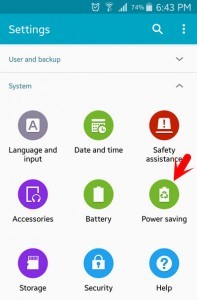How to Enable Ultra Power Saving Mode?
Save battery power by applying a simplified GrayScale theme to your Home screen and limiting the number of usable apps on your device. When you enable Ultra power saving mode for your device, the estimated maximum standby time shows the approximate amount of time remaining while the device is not being used before the battery power runs out. This time may vary depending on your device settings, surrounding environment, usage patterns, and actual device usage. When you enable Ultra Power Saving Mode, the following operation will happen. Step #1. Go to your Device Settings then find out the System Tab. Step #2. When you find out the system Tab, then hit on the ” Power Saving Mode “. Power saving mode is a feature on Samsung Galaxy S4 that allows you to run your phone at battery-saving levels. Under power saving mode, you can minimize your phone’s CPU performance, use lower screen brightness and turn off haptic feedback to extend your phone’s battery life. Step #3. Again you will see two options. Click on the second option ” Ultra Power Saving Mode “. Step #4. Now, You can Enable Ultra Power Saving Mode from here. See at the top right-hand side of the screen the Enable button. To enable it, just press on it. We recommend you to visit these articles as well. I hope that you guys have gotten something from this article. Thanks for being with us.