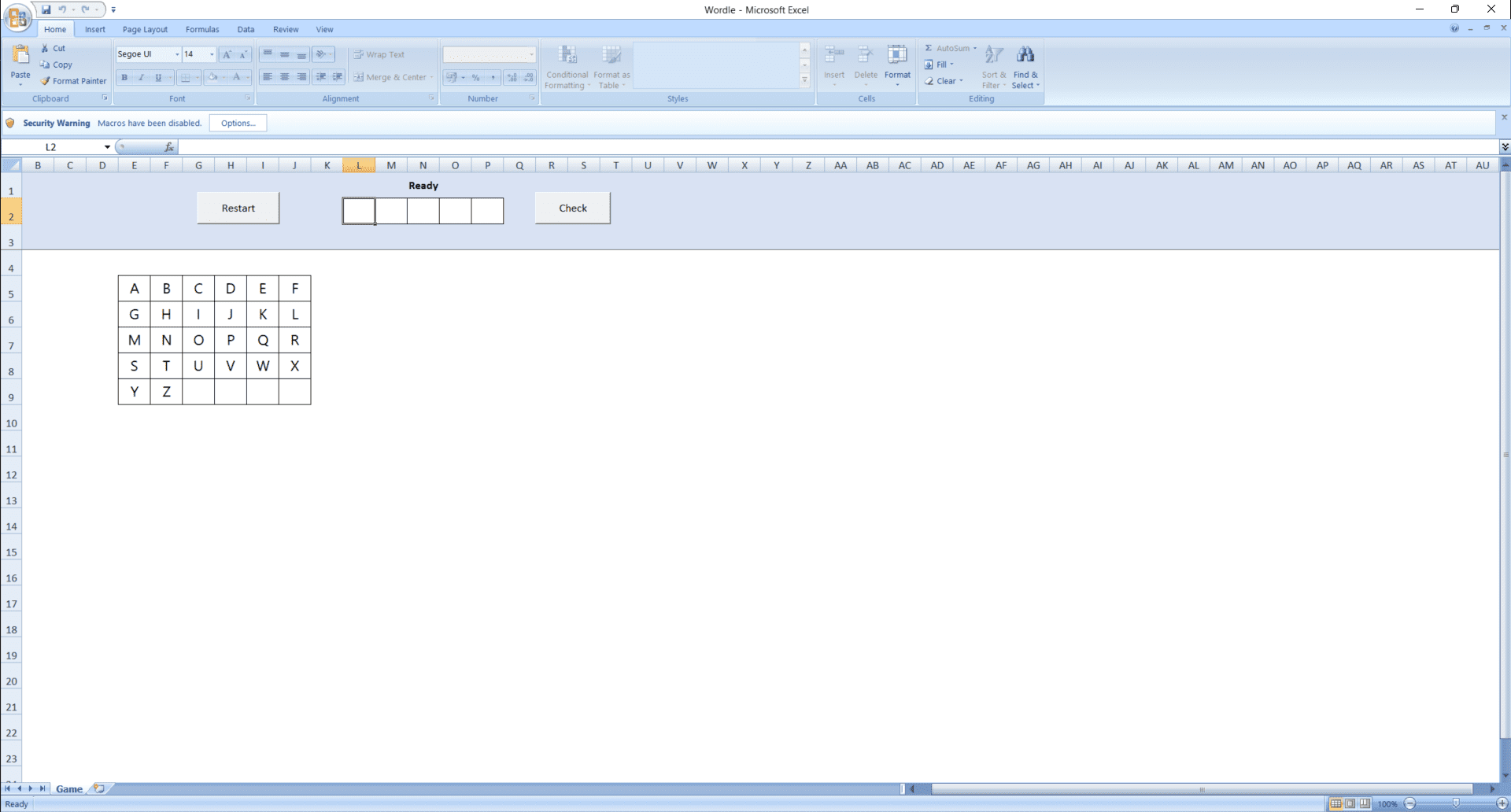There is no official way to play Wordle in Excel, but third-party Wordles can be easily played in Excel. Here, we’ll show you how to play Wordle in Excel with the help of a third-party app.
How To Play Wordle In Excel
To play Wordle in Excel, you will need the xlsm file downloaded on your PC. Follow the steps given below to be able to play Wordle on Excel-
Firstly download the Wordle.xlsm file on your PC. You can download this file from this link.In the Start Menu, search for Microsoft Excel and open it.On the left side of Microsoft Excel, you will see the Options button. Click on Options to continue ahead.Next, click on Trust Center and then on Trust Center Settings. After doing so, click on Macro Settings. Next, click on Enable all macros. After doing so, open the Wordle.xlsm file you download using Excel.
When the Wordle file opens up, click on the Restart button that you will see at the top of the sheet.Now enter the word in the five cells given, and click on Check. Ensure you enter the word that exists and not some made-up word.
This is how you can use Excel to play Wordle. To continue playing Wordle, you will need to enable the app’s macros. You will be unable to play the game unless macros are enabled. You can easily play Wordle on Excel if you follow the steps above.
RELATED WORDLE GUIDES:
How To Check If Someone Is Cheating In Wordle10 Places To Find Wordle Archive List of 2022How To Play Dordle by Zaratustra on Android/iOSHow To Turn Your Wordle Results Into Townscaper Buildings
Δ