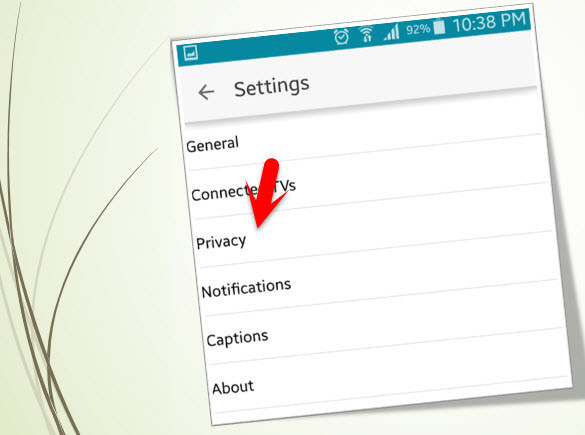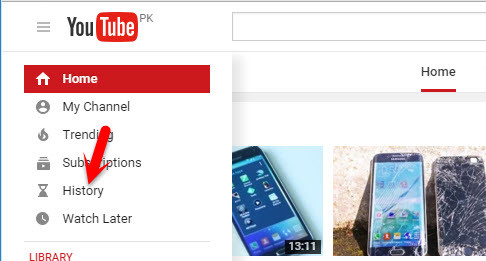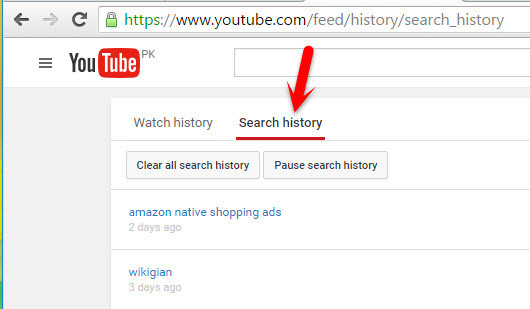So now be careful that don’t search & watch illegal things on YouTube. Because YouTube will cache all the watched & searched videos. When you searched or watched something on YouTube and you don’t like the be saved, follow the step by step guide on how to clear YouTube search history on Android devices.
Clear YouTube Search History on Android
It’s very easy and simple to do. First what you are going to do is open up YouTube with any web browser or YouTube app.If you don’t have YouTube app on your Android device click here to download YouTube application. Once you opened YouTube. On the home page of YouTube, you will see three dots sign at the upper right-hand side. Click on those dots then choose “Settings”. Now, you have “General, connected TVs, Privacy, Notifications, Captions, and About”. Tap on the “Privacy”. When you clicked on privacy, you will see “Clear watch history and Clear search history”. Click on the second option, clear search history. All the content that you have searched before will be removed from your device.
How to Pause Search History on Android?
You can pause search history if you would like. It means that when you enable pause history on Android, anything you search will not be saved or cached. To disable or enable “Pause search history”, simply follow the above instructions then simply click on “Pause search history“. Now search anything that you want.
Clear YouTube Search History on PC
You can also clear search history from your “PC”. Sign into your YouTube account then click on “History”. Again you will see two options, click search history. From here as well you can Pause and clear YouTube search history.
Conclusion
I hope that you have understood something from this step by step guide. If you have any kind of question about this topic or YouTube, feel free to ask us below this post and we will answer it as soon as possible. Thanks for being with us.