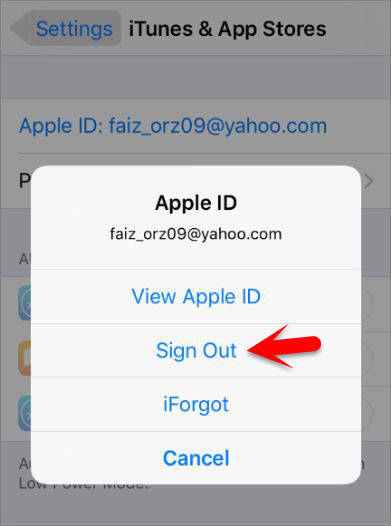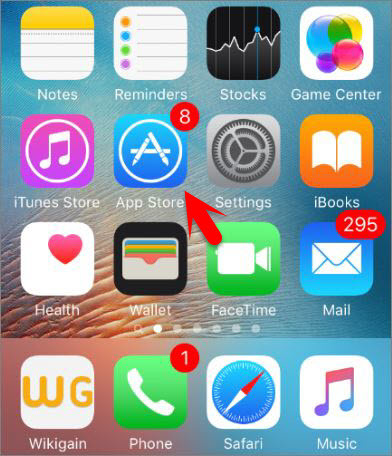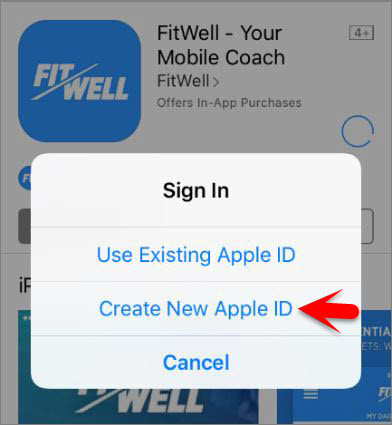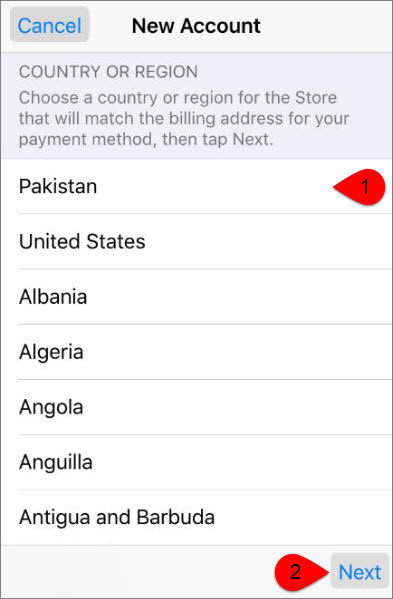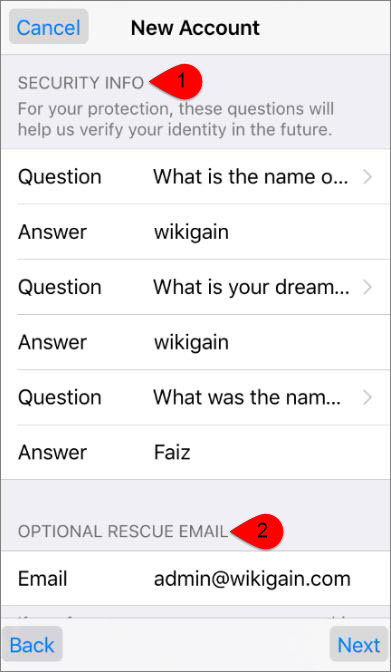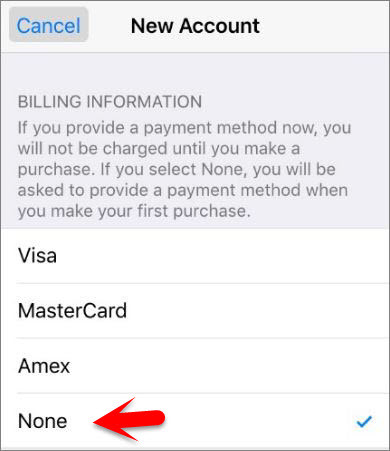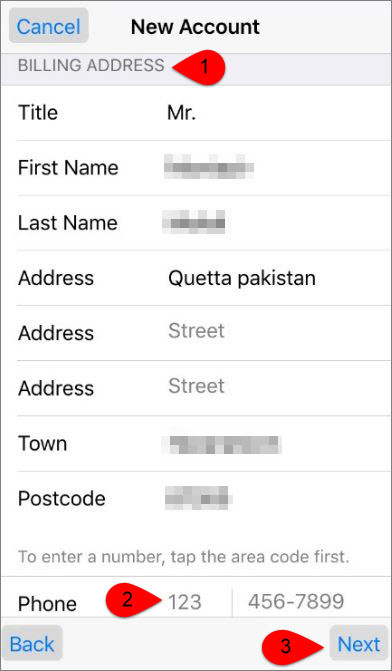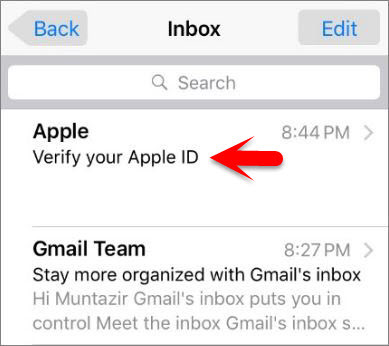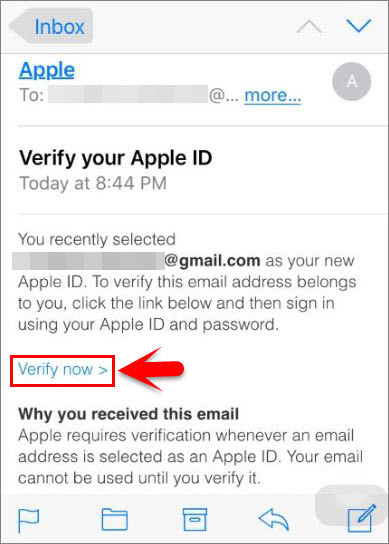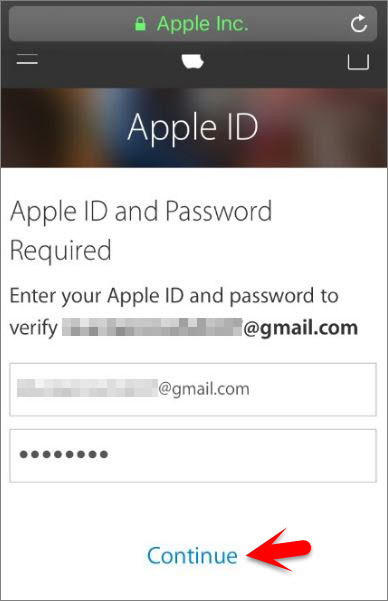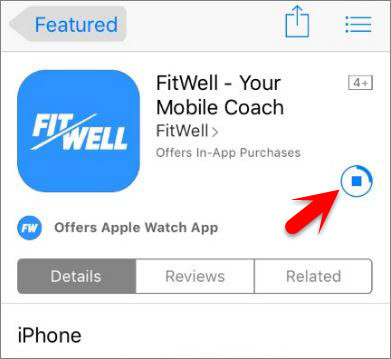What is an Apple ID?
An Apple ID is the personal account you use to access Apple services like the App Store, iTunes Store, iCloud, iMessage, the Apple Online Store, FaceTime, and more. It includes the email address and password you use to sign in, as well as all the contact, payment, and security details that you’ll use across Apple services.
Create an Apple ID on iPhone, iPad or iPod Touch
Note: This Method work on iPhone, iPad or iPod Touch no Mather what is it. Step #1. Go to Settings Then Scroll down to iTunes & App Store then tap on it. Step #2. Then Sign Out your Previous Apple ID if you are using someone’s apple id then sign out it if you didn’t do it until. Step #3. Return to home then tap on App Store. Step #4. navigate to a free app no matter what it is, then tap on Get>Install. Step #5. When the Sign In dialog box Appears then tap on Create New Apple ID. Step #6. Choose your Country or Region then tap on next. Step #7. On Privacy policy, Page Agree on it. Step #8. Now fill out your Apple ID and Password. Step #9. Scroll down to Security Info Section then question and answer 3 questions and type an Optional Rescue Email. Remember: These questions and Optional Rescue Email will help apple to verify your identity and to reset your forgotten password in future. Step #10. finally chooses your date of birth and How you would like to receive their emails then tap on Next. Step #11. Now on the Billing Information Section Choose None if you want to create an apple without a Credit card on iPhone, iPad or iPod Touch if no then choose your payment method. Step #12. Scroll down to Billing Address section then Fill them all out, also enter your Phone number and tap on Next.
How to Verify Your Apple ID
Step #1. Here your apple id needs to be verified tap on done after you verified your apple id. Step #2. Go to your Email that your entered your Gmail, yahoo, Hotmail… sign in to your account then check an email from Apple in Inbox then tap on the email that verifies your apple id. Step #3. Read the email if you want then tap on Verify Now. Step #4. Enter your Apple ID and Password then tap on Continue to verify your account. Step #5. Here your apple id is verified. Also, you must verify your Rescue Email Address to ensure that you can easily reset your password and security questions. Verify your reuse email address also like this it simple. Remember that a verified email has been sent to the reuse email address that you’re entered just like this. Step #6. Now to insure yourself go to App Store Then Download and install a free app to test if it’s working or not. This was all about, how to create an Apple ID om iPhone, iPad or iPod Touch. If you faced any problem tell us below by comment, Feel free to tell us. we’re waiting for your suggestion.