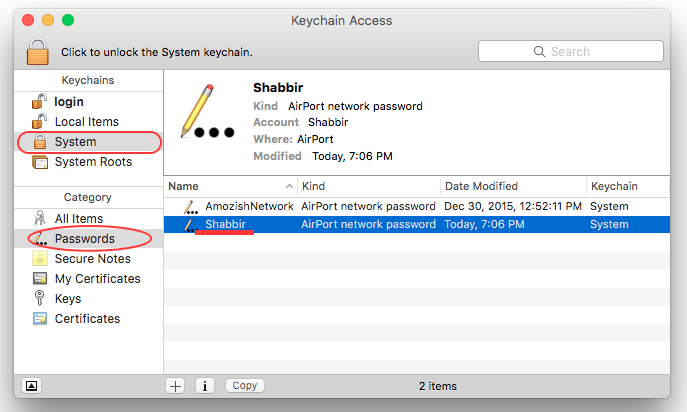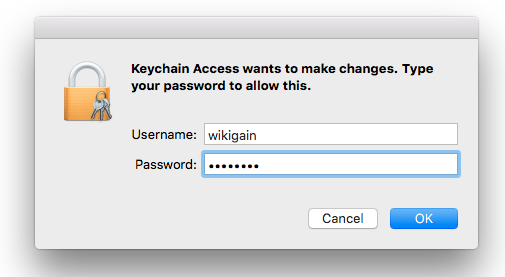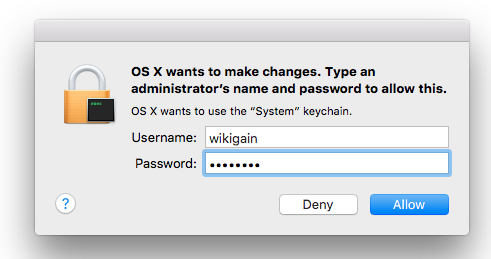Find Saved WiFi Password on Mac
For this demonstration, I’m going to use the KeyChain built-in software which is already installed on the Mac operating system and you don’t need any third-party software to do this task. Step #1. Search for the KeyChain by tapping on the search icon at the upper right-hand side of the screen. Type the KeyChain then hit enter. Step #2. KeyChain Window will pop up for you and you have to click on the System from the left-hand side then Choose Passwords from the Category. Double click on the network that your computer has been connected to that network. Here want to know the password of Shabbir network. Step #3. In this step, in attributes tab click on Show password. Step #4. You will be asked to enter your username plus password. OS X wants to make changes so type an administrator’s name and password to allow demonstration. Hit allow continuing this process. Step #5. Now you can see the saved WiFi password. We all recommend you to see this article as well. Wireless Access Point Essential Configuration If you have any question regarding this article so we are here to answer your questions. Thanks for being with us.