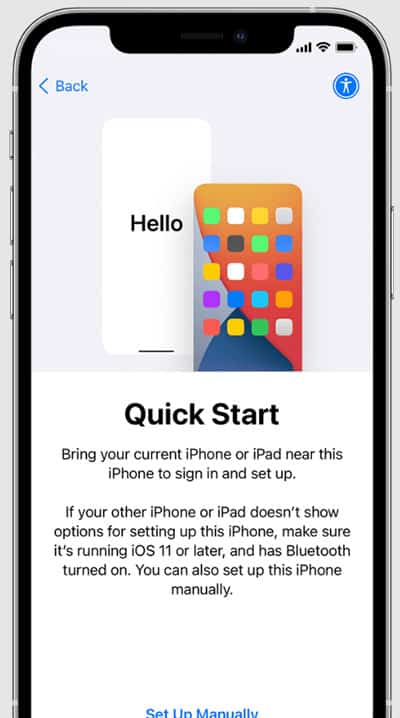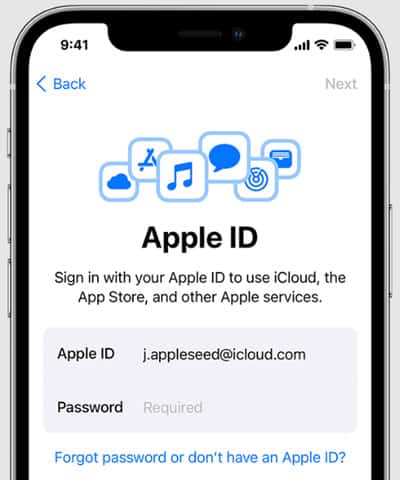But, don’t worry, here in this article; here, we will explain how you can get back to the iPhone setup screen. Thus, in case you want to do so, make sure to perform the methods we have mentioned below. But, before that, you will need to backup your data. So, now let’s get started.
What is iOS Setup Assistant?
iOS Setup Assistant guides you throughout the process of setting up your phone. So, in simple words, you can activate new or erased devices, configure basic settings, and customize preferences such as language and ID.
1 What is iOS Setup Assistant?2 How Do You Setup iOS Assistant?3 How Do I Get Back to iOS Setup Assistant Screen?3.1 How To Backup Your Data Using iCloud?3.2 From Author’s Desk
How Do You Setup iOS Assistant?
In case you have a new iPhone and want to know how to access the iOS setup assistant, make sure to perform the fixes we have mentioned below, as these steps are known to do so. Therefore, let’s get started with them:
Initially, you must have to turn on your new iPhone using the power button.Thereafter, if you already have another device that has your data, make sure to tap on the Quick Start. Otherwise, you have to do this manually using the further steps we mentioned.
Now, activate your device, but for that, you have to connect your iPhone to cellular data, WiFi, or iTunes to make the connection.Then, simply set up a Face ID or Touch ID and a passcode to secure your iPhone.
After that, restore or transfer your data from your previous device.Now, use your Apple ID to log in. Then, make sure to Turn on Automatic Updates and set up other necessary features (such as Siri, Screen Time, etc.)
How Do I Get Back to iOS Setup Assistant Screen?
So, as we have already mentioned, how to set up your iPhone for first use, but what if you have made any mistake during the setup process and now want to change it. Well, to do so, there aren’t many tricks available; you have to reset your iPhone. This is because, except for resetting your iPhone, you do not have any other method to get back to the iOS setup assistant screen. Thus, if you wish to know how to reset your iPhone to set up your iPhone again, make sure to perform these steps: Disclaimer: Using this method will completely wipe the phone. You will then be prompted to proceed through the setup screens again and select Restore from iTunes backups (if any) when given a choice. While restoring your backup, ensure your phone is connected to wifi and plugged into your charger. Meanwhile, if you are not familiar with iOS, make sure to perform the further steps mentioned in order to backup your iPhone’s data.
How To Backup Your Data Using iCloud?
It is usually a good thought to backup your data before resetting your phone. But, if you don’t know the correct method to backup your data on iOS devices, you may suffer from data loss. Therefore, to avoid that, here are some steps that will help you:
Well, if you are wondering why you would choose iCloud over other apps like Google, iTunes, etc. Well, I do not particularly recommend you to use iCloud, but in my opinion, using iCloud to backup your data will be the easiest for new users.
From Author’s Desk
As we have mentioned in this guide, except for erasing everything to factory reset, you have no other option to access the iOS setup assistant page. Therefore, think twice before performing the above method if you haven’t backed up your data. So, that’s on how to get back to the iPhone setup assistant screen. We hope that you find this guide informative. Meanwhile, if you have any doubts or suggestions for us, leave a valuable comment down below. RELATED ARTICLES:
How To Fix Apple Carplay Not Working and ConnectingHow To Turn Off The Orange Dot In iOS 15 iPhoneFix FaceTime SharePlay Not Working On iPhone iOS 15iOS 15 Home Screen IdeasHow To Block ‘No Caller ID’ Calls on iOS 15 iPhoneHow to Install and Update to iOS 16 on iPhone
Δ