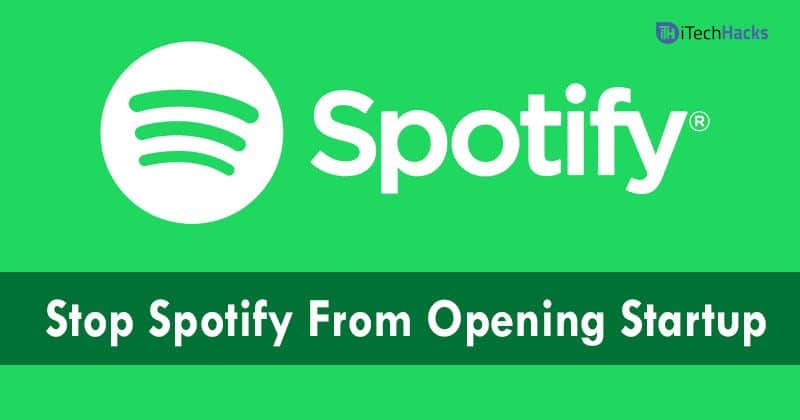Have you installed the Spotify Music app on your Computer? If yes, then Spotify keeps opening whenever you start your computer. However, we don’t know the reason why this problem has come. But, it happens once the program is auto-updated. So, now solve this problem by following the given methods. There are a few methods available that will stop Spotify from Starting up automatically. Download Spotify 8.6.42 Premium Apk Free We will show you a few methods by which you can solve this problem. Follow the given steps.
1 How To Stop Spotify From Opening On Startup?1.1 Method 1: Disable Auto Startup from Spotify1.2 Method 2: Turn off Spotify Auto-Start Via Task Manager (For Windows)1.2.1 For Mac Users1.3 Method 3: Stop Spotify Startup On Mac Computer1.4 Method 4: Use Some Cleaning Tools Like CCleaner1.4.1 Final Thoughts
Method 1: Disable Auto Startup from Spotify
Turning off the auto-start option can solve your problem. This method can be used by both Windows and Mac users. So, disable the setting by following the given steps below.
First, open the Spotify appAt the top right corner click on the arrowGo to SETTINGSScroll down and search for SHOW ADVANCED SETTINGSFind for Startup and Windows behaviour Now, click on Open Spotify Automatically after you log in to a computerSelect NO from the Menu.
That’s It! The Settings is automatically saved. Also Read: Free Spotify Premium Accounts
Method 2: Turn off Spotify Auto-Start Via Task Manager (For Windows)
If you have disabled the Auto-Startup from the Spotify app but still the problem is arising then try out this method. You can change the startup programs in Task Manager and get rid of this problem. Follow the given steps and solve this problem: If you are a Windows user, then follow the given steps:
On the Start Menu icon do Right-clickNow, choose Task ManagerClick on the Startup tabNow, check the list of programs that are enabled to run while startupSearch for Spotify app in the list Do right-click and select “Disable“Now, you can manage to stop opening Spotify whenever you start your PC.
For Mac Users
Mac users, need to remove Spotify from the startup in Users and Groups. Follow the given steps:
Go to the Apple menu at the top left corner of your Mac and open SYSTEM PREFERENCESSearch for “Users and Groups“Choose the “Login Item” tabThere will be a list of items that will open automatically when you log inSearch for Spotify in the listNow, click on the minus – signIt will be removed from the list and will stop to open at startup.
Likewise, you can add an app by clicking on the plus + icon and change the settings. Also Read: How To Download Music From Spotify
Method 3: Stop Spotify Startup On Mac Computer
Launch the Spotify App on your MacSearch the app by using Spotlight (Cmd + Space) or go to Finder and then ApplicationsFrom the menu at the top choose SpotifyNow, Click on PreferencesIn Spotify Preferences page scroll down and select “Show Advanced Settings“Again scroll down and look for Startup and Windows BehaviourUse the drop-down menu and select NO.
Method 4: Use Some Cleaning Tools Like CCleaner
If any of the method given above does not work, then you need to use some cleaning tools which helps you to manage the Startup apps. There are so many free and popular apps that can clean up startup items. Here we are taking an example of CCleaner. CCleaner tool cleans everything and it also allows you to delete the entries from the startup file. Follow the steps and manage auto-startup via CCleaner.
Download CCleaner on your deviceNow, click on the Tools icon which is at the left sideClick on Startup buttonHere you will see a list of all items which is set to start automatically with WindowsWhich are disabled are grey in color and will say “NO” in the Enabled column.Select the program and click on Disable.
Also Read: How To Get Spotify Hulu Student Discount in 2021
Final Thoughts
So, this is how you can stop Spotify from opening on Startup. All these are the methods that will help you if Spotify is opening on Startup. Try out any method and get rid of the problem. Stay tuned to us for more and the latest updates. We hope this article was helpful to you. Also, if you have any queries with this article do let us know in the comment section which is located down below. Always feel free to give some valuable suggestions and ideas to improve our site. Thanks a lot for reading. Cheers!
Δ