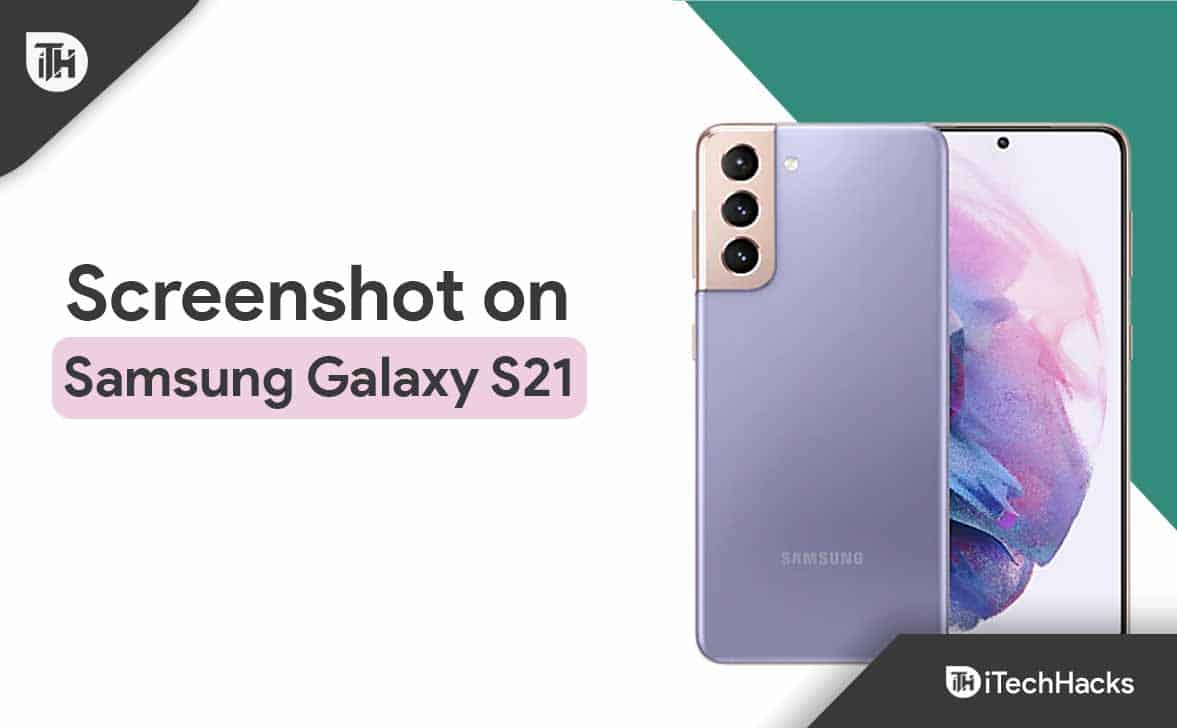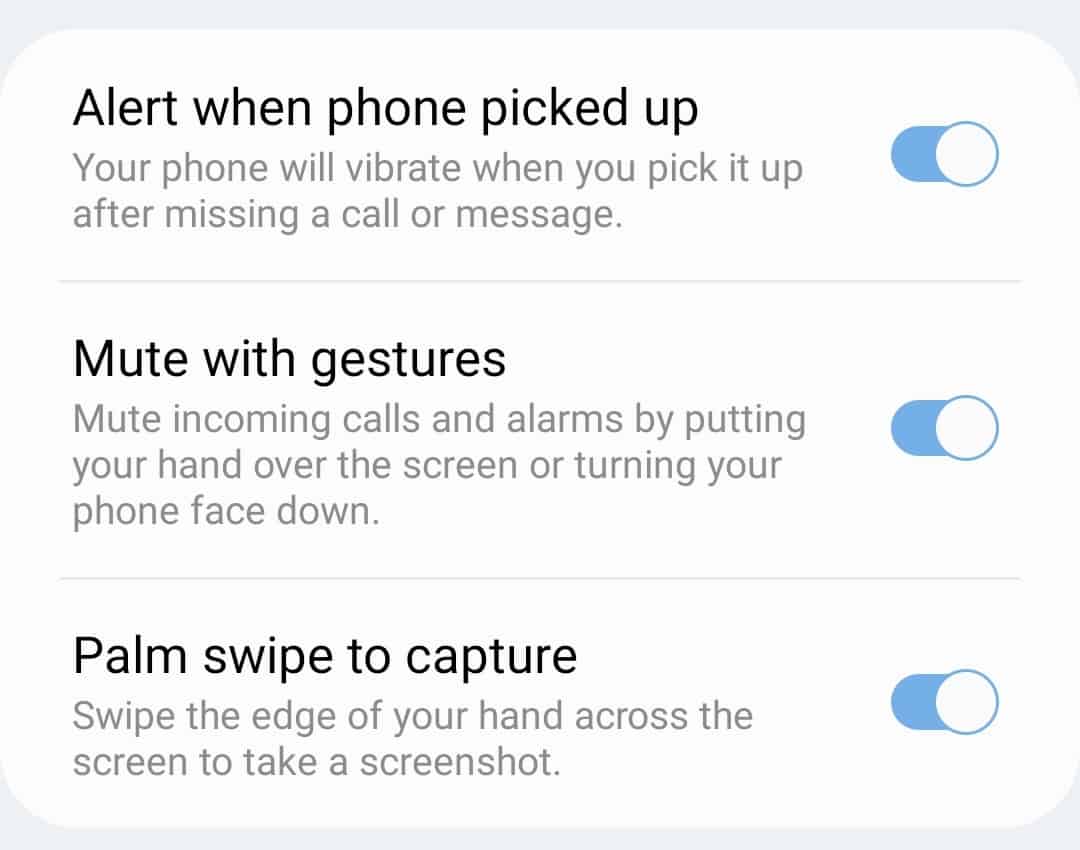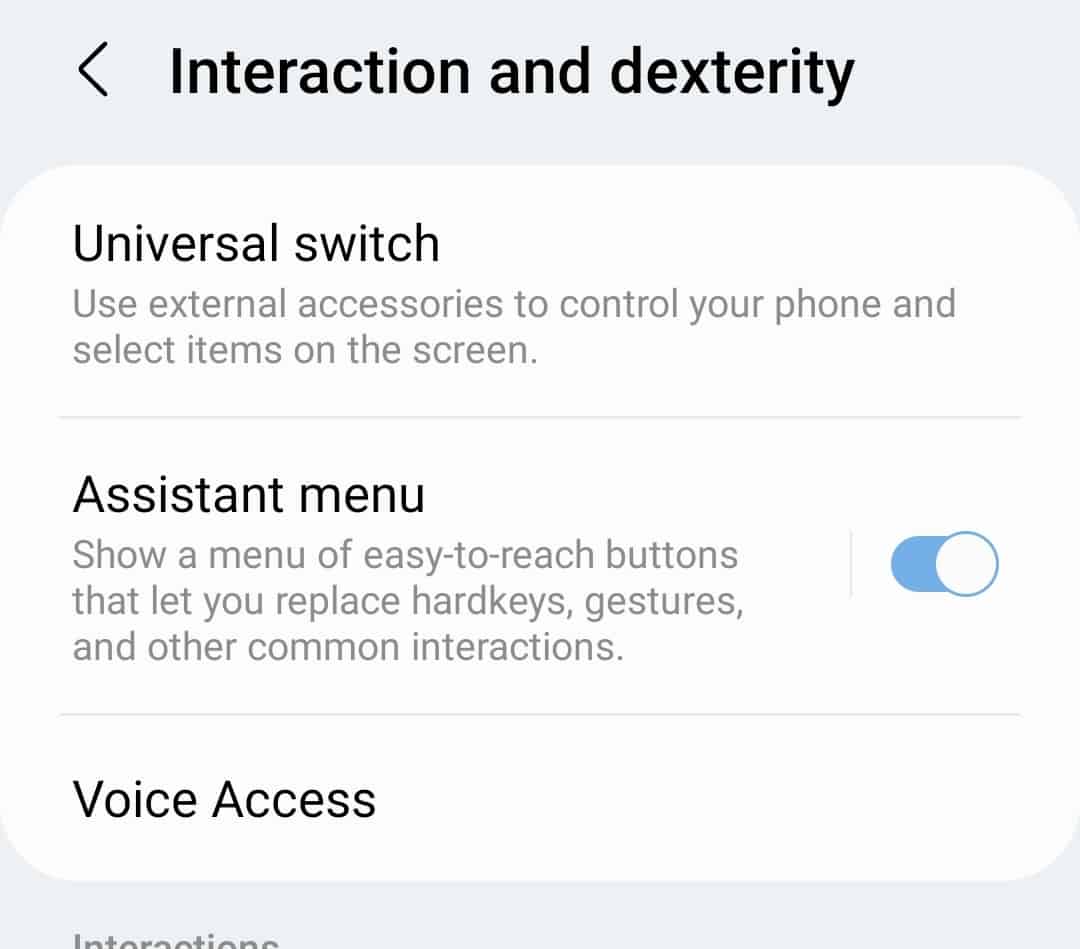Take a Screenshot on Samsung Galaxy S21/S21 Ultra
There’s not just one, but multiple ways to take a screenshot on Samsung Galaxy S21, and all of them are discussed below-
Using Physical Button
You can use the physical buttons on your phone to take the screenshot on the Samsung Galaxy S21. To do so, follow the steps given below-
Firstly, the screen whose screenshot is to be captured should be opened. Now, press the Volume Down + Power buttons together to take a screenshot. The screenshot will then be saved to the Gallery of your phone.
Using Palm Swipe Features
So, this is another method using which you can take a screenshot on your device without even pressing any button. The palm swipe feature is available in almost all Samsung Galaxy S series mobile phones and makes it easier for users to take screenshots. However, to use this feature, you will first have to enable it. To do so, follow the steps given below-
So, firstly go to Settings on your device and tap Advanced Features.
After this, tap on Motions And Gestures and enable the toggle for Palm Swipe To Capture.
Once you have enabled this feature, you can take a screenshot by swiping the edge of your hand across the screen.
Using Assistant Menu
Another method to capture a screenshot of your screen is by using the assistant menu. To enable the Assistant menu and take a screenshot using it, follow the steps given below-
Firstly, go to the Settings app on your device.In the Settings app, tap on Accessibility.
Under this option, tap on Interaction And Dexterity.
Here, enable the toggle for the Assistant Menu. You will be asked to allow turning this menu on; allow it.
You will now see the Assistant menu icon on your screen; tap on it to open the Assistant Menu. Here, tap on Screenshot to take a screenshot.
Using Your Voice
You can also use Google Assistant to take a screenshot on your device. Google Assistant is the assistant app on all Android devices. You will find it on Samsung devices as well. Though Samsung devices have their assistant called Bixby, Google Assistant is much better at performing functions like taking a screenshot. You can take a screenshot using your voice by commanding Google Assistant to take a screenshot. All you have to say is ‘Ok Google, take a Screenshot,’ and this will take a screenshot. The screenshot will be saved to the Gallery app, which you can view later.
Conclusion
These were all the ways to take a screenshot of the Samsung Galaxy S21/S21 Ultra. There are third-party applications available as well, using which you can take screenshots. However, we recommend using the in-built functions to take a screenshot on your device. You can follow the above steps, and you will be able to take a screenshot of the Samsung Galaxy S21/S21 Ultra easily.
How To Take A Screenshot On Galaxy S21?
To take a screenshot on your Galaxy S21, press the Volume Down + Power button. This will take a screenshot of the screen you are on and it will be saved to your Gallery.
How To Take A Screenshot In Galaxy S21 Without Pressing The Buttons?
If you want to take a screenshot on Galaxy S21 without pressing the buttons, then simply say ‘Hey Google, take a screenshot.’ This will order the Google Assistant to take a screenshot on your device.
Why Can’t I Take A Screenshot On My Samsung Galaxy S21?
If you are unable to take a screenshot on your Galaxy Galaxy S21, then it may because of no storage. If the storage is full then you won’t be able to take screenshots. You will have to clear up some storage to take more screenshots on your device.
Is There A Gesture To Take Screenshot On Galaxy S21 Ultra?
Yes, you can use the Palm swipe gesture to take a screenshot. All you have to do is swipe the edge of your palm across the screen. You will have to enable this gesture before you can use it. You can enable this gesture by following the steps mentioned in the article above. ALSO READ:
How to Take Screenshots on iPhone 14, Pro, Pro MaxTake Screenshots on iPhone 13, 13 Pro MaxHow To Take A Screenshot On Samsung Galaxy S22 Ultra/S22 PlusHow to Take Screenshot on Google Pixel 6A How To Fix Can’t Take Screenshot Due To Security Policy ErrorHow to Take Screenshot on Nothing Phone (1)
Δ