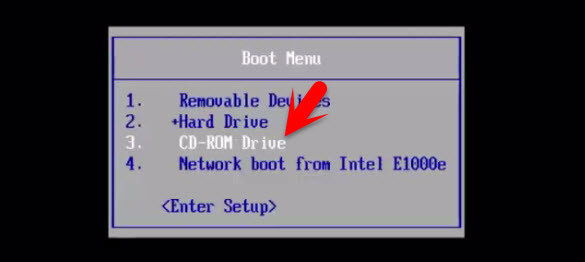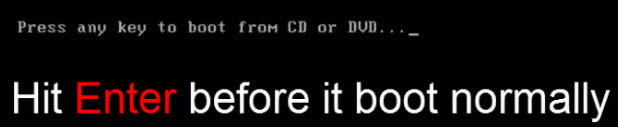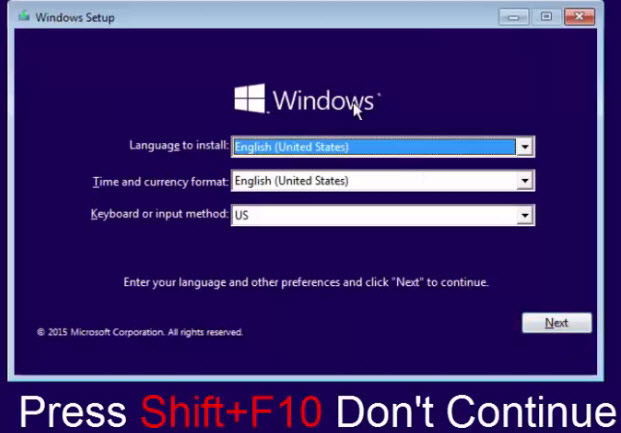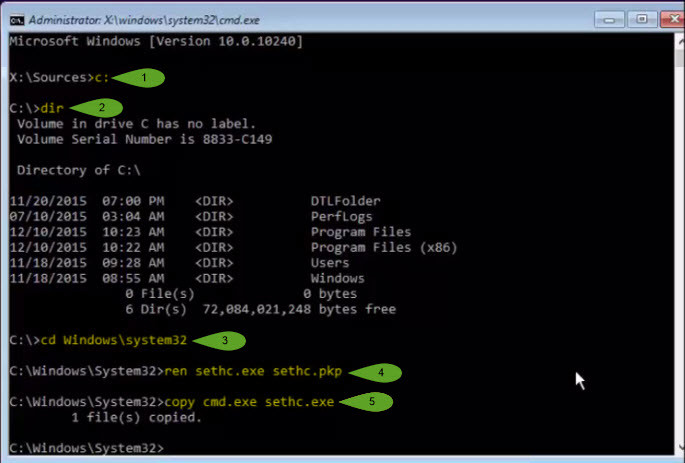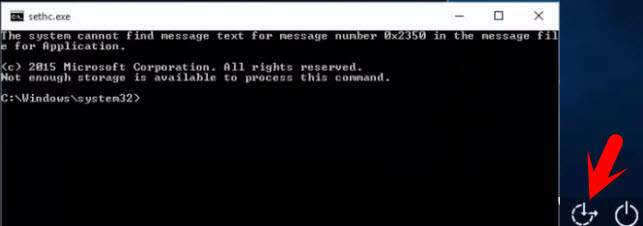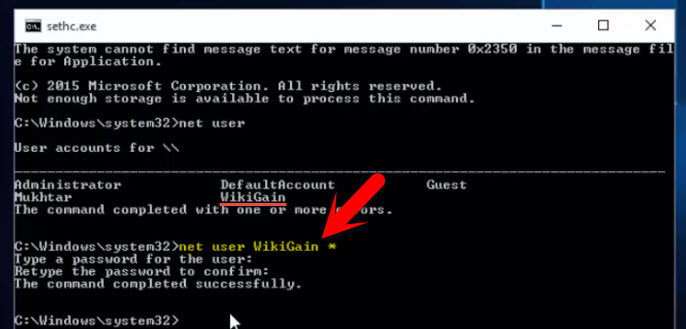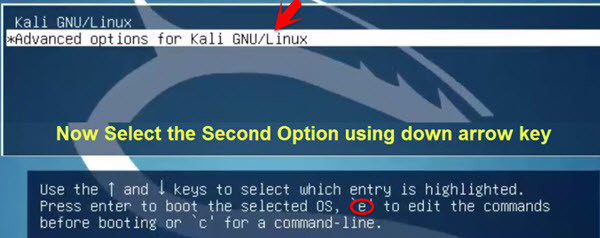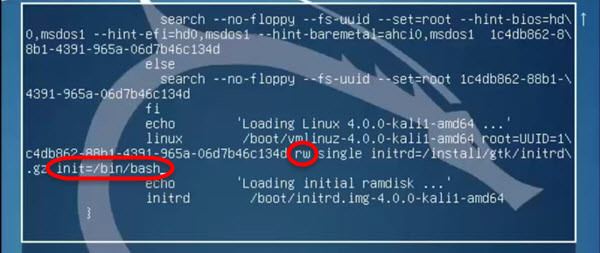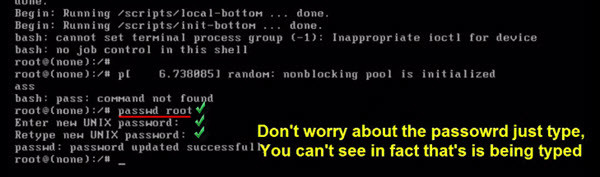Reset Forgotten Windows 10 Password and Kali Linux
Sometimes most of the people changing the operating system due to the password. Because they don’t know how to reset the password so just they will lose lots of data only because of a forgotten password. You don’t need to change the windows. Just by a few steps, you can reset it. In order to reset forgotten windows 10 or Kali Linux password, follow step by step guide.
How to Reset Forgotten Windows 10 Password?
Nowadays resetting windows password has become as easy as drinking water but still, most of the computer users don’t know how to do this? That’s why we have created this article when you forget the operating system password, so you have to have the ability to reset it. Step #1. First, boot your windows with a bootable USB or DVD. Here you don’t need any software, but at least, you have to have bootable Flash with windows 10 files or a Windows 10 DVD. If you don’t know how to make a flash bootable visit this article “Create a Bootable USB Flash Drive“. Now press enter. The computer will boot via DVD or USB. If you don’t hit enter the computer will start normally, and you will change or reset the password. Step #2. When your computer has booted, don’t click continue. Press Shift F10 key from your keyboard to open up the Command Prompt or CMD. Step #3. Now Find the drive which Operating system “Windows” is installed. Here is my computer, Windows is installed on C drive. Maybe you will be different. Type C: to go on C drive. Type dir to show the directory or files on C drive. Type this command cd windows\system32 then hit enter. Now you have to rename sethc file to something else. For example, type this command. Ren sethc.exe sethc.pkp. Now copy cmd.exe to sethc.exe “copy cmd.exe sethc.exe”
C: Dir cd windows\system32 Ren sethc.exe sethc.pkp Copy cmd.exe sethc.exe
Step #4. Restart the computer then let it boot normally. When the login user account window pops up click on the action center icon. When you tapped on the icon, you will get command prompt “CMD”. If you didn’t get, click on high contrast. Step #5. If you don’t know or you are not sure about the user account just type this command “net user”. It will show all the users on your computer. Now Type net user account name * “net user wikigain *”. You will be asked to enter the new password so enter the new password for your account. If you don’t want to use the password for your account just press Enter for two times. You are able to login with a new password or without the password.
Net user Net user wikigan *
Here wikigain is the user. So you have to type your user account and don’t forget the multiply sign at the end of the command.
How to Reset Kali Linux Password?
Kali Linux is one of the best-operating systems for penetration testing. Most of its user use this operating system as penetration testing. It has lots of tools which you can use them for hacking. All the software is installed by default. If you any time forget its password, don’t worry about it. We will show you how to reset it. Step #1. First, you need to restart your operating system “Kali Linux”. When it’s restarted, you will see the picture below. Just select the second option “Advanced Options for Kali GNU/Linux”. Don’t hit enter, press E button from your keyboard. Step #2. From the last paragraph, find ro and change it into rw. After adding this command right after initrd.gz init=/bin/bash then press F10 key from your keyboard. Step #3. Your computer loads lots of commands or text, wait for a while, then type the following command.
Passwd root Type new password. And confirm it
It was all about how to Reset Forgotten Windows 10 Password? There are other ways of resetting windows password as well. Mostly in windows XP, Visita and windows 7 it’s not working well. You need a software like a password resetter. If you want to download password resetter software, please click here. Now enjoy with this tutorial. If you have any question regarding this step by step guide, put a comment below. Thanks for being with us.